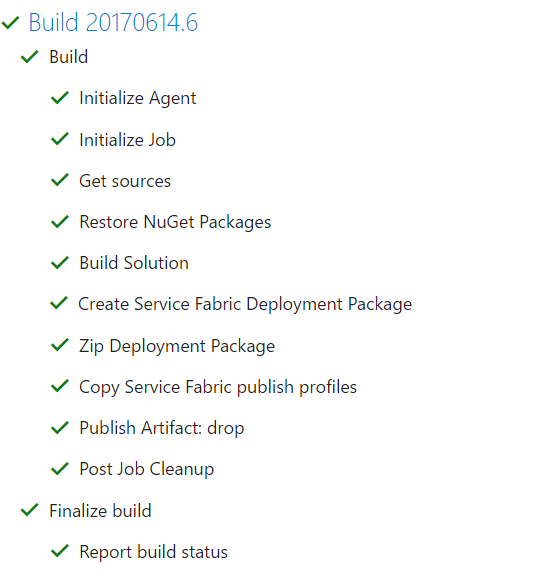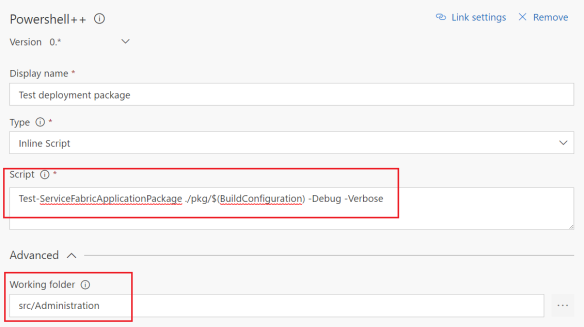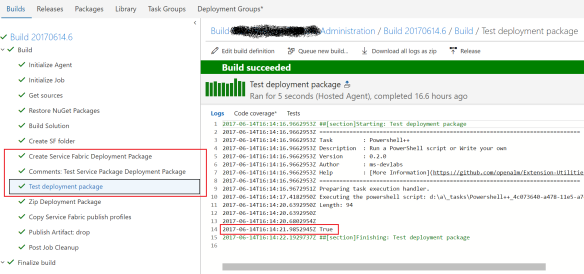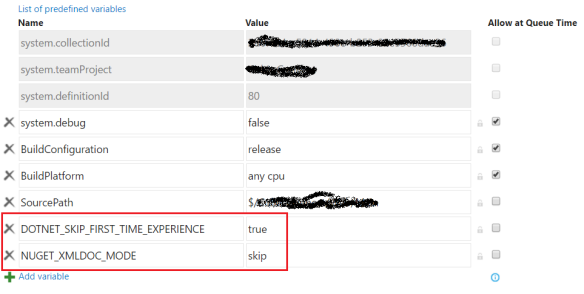The scenario – I am working on a new functionality solution that has many members marked as Obsolete (some are not being used at the moment and others will be removed in the future). When the solution is compiled warnings are being generated as follows:
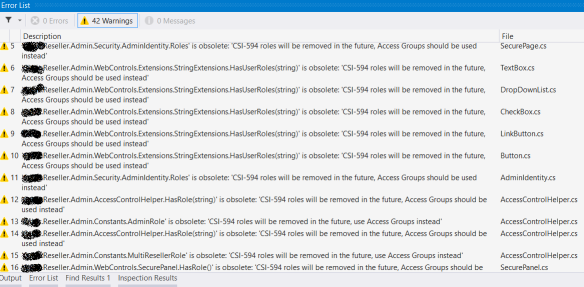
And this is how things are supposed to work – other developers working in the same solution will know straight away that these members should not be used. It’s perfectly fine to diplay these warnings locally, but honestly I don’t think it makes sense to display them on the build server.
MSbuild has a property named nowarn that can be used to suppress compiler warnings. In my case, I want to suppress warnings CS0612 (‘member’ is obsolete) and CS0618 (‘member’ is obsolete: ‘text’).
In VSTS add the following to the MSBuild arguments to your Visual Studio Build task:
/p:NoWarn=”612,618″
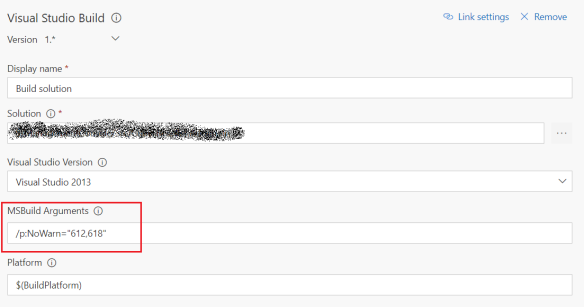
That’s it! No more ‘member’ is obsolete warnings will be displayed when running a new build. Remember to add the same arguments to other tasks that might use MSBuild (for example, I have another task that generates an ASP.NET deployment package which was generating the same warnings).
Happy coding!