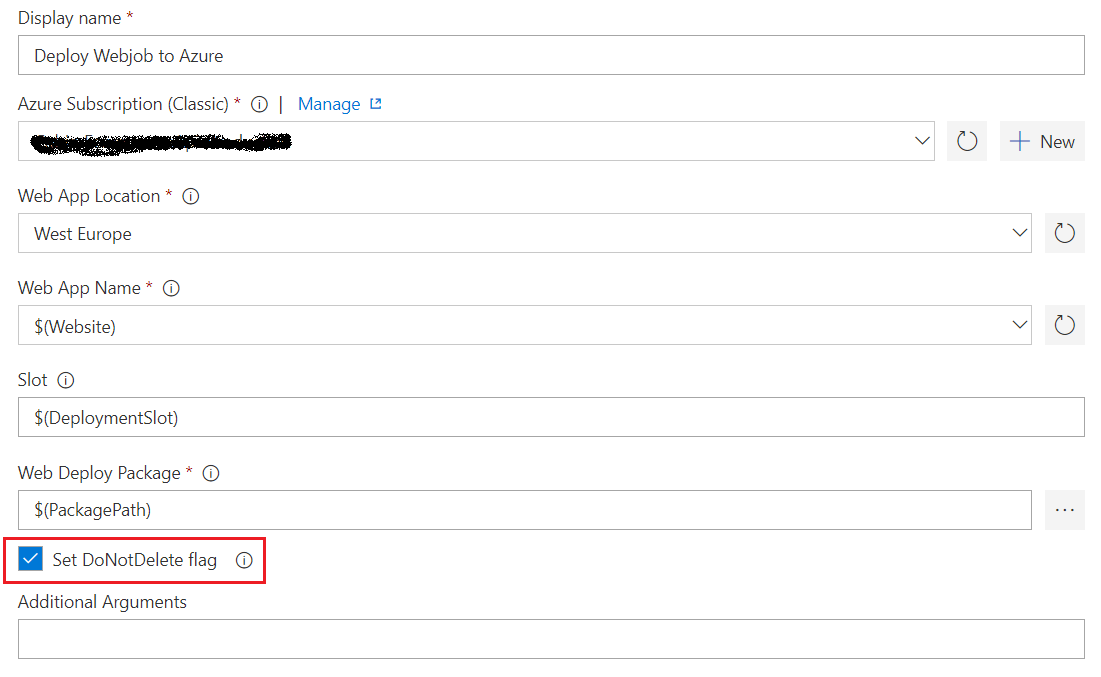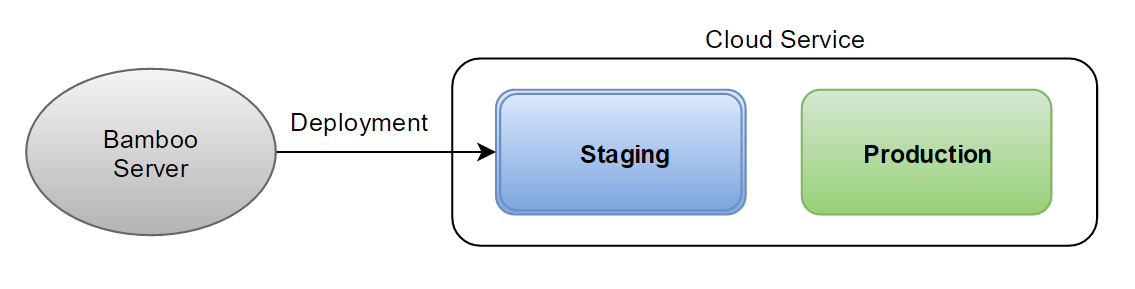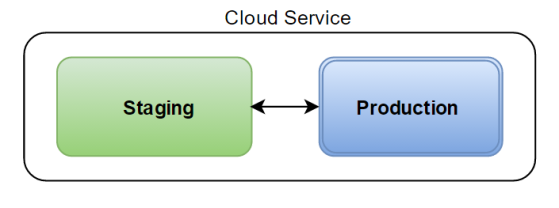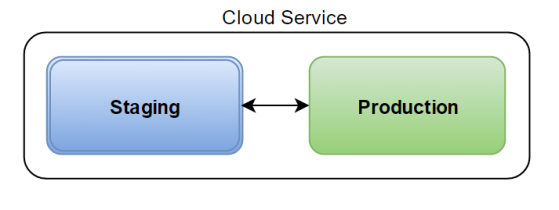The scenario – I am working on an ASP.NET web site that is hosted on Azure as a Cloud Service.
I have automated both the build and the deployment to the cloud using the Bamboo build server. The build compiles the solution, runs the unit tests and generates the deployment packages that are used by Bamboo to deploy the site to Azure.
I could use Bamboo to manage all deployments but given that Cloud Services offer out-of-the-box support for blue-green deployments I decided to take advantage of both systems. This is how I have organised things:
1. Deployment to Staging
Deployment to Staging is performed by Bamboo. Automated tests are executed as part of the deployment to check if everything is working as expected. Additional manual tests should be executed as well before deploying to Production.
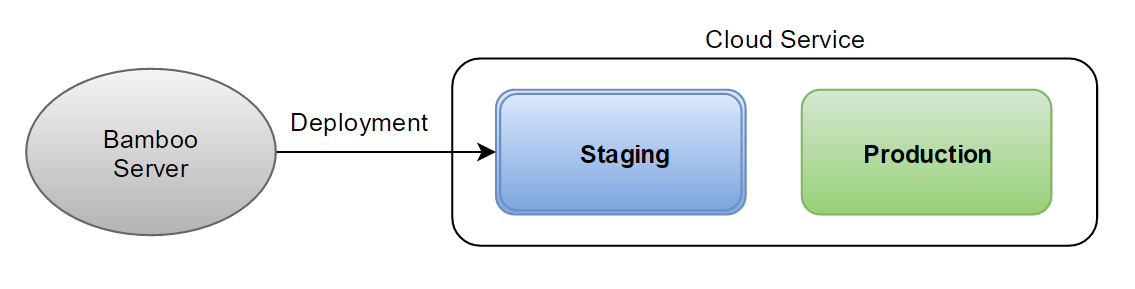
2. Deployment to Production
This is done using the Azure Management Portal – simply click on the Swap button and traffic will be routed to the Staging environment, which now becomes the Production environment.
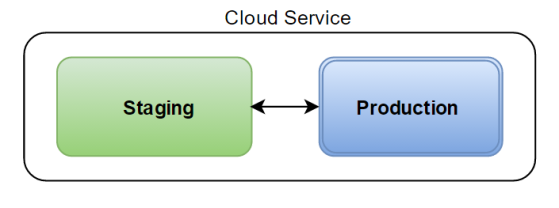
3. Rolling Back
Something went wrong? No problem, click on the Swap button again to switch the environments – it’s just as simple as that.
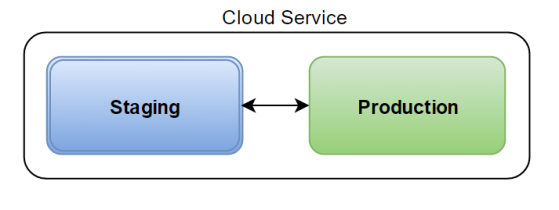
Final thoughts
Azure Web Sites or Cloud Services offer out-of-the-box support for blue-green deployments, which provide a simple and powerful way to test a deployment before going to production and roll it back, if necessary.
You can use your Continuous Delivery server in conjunction with Azure Management Portal to manage your deployments to the cloud – consider all the advantages and disadvantages and use the functionalities of each system that makes your life easier 🙂