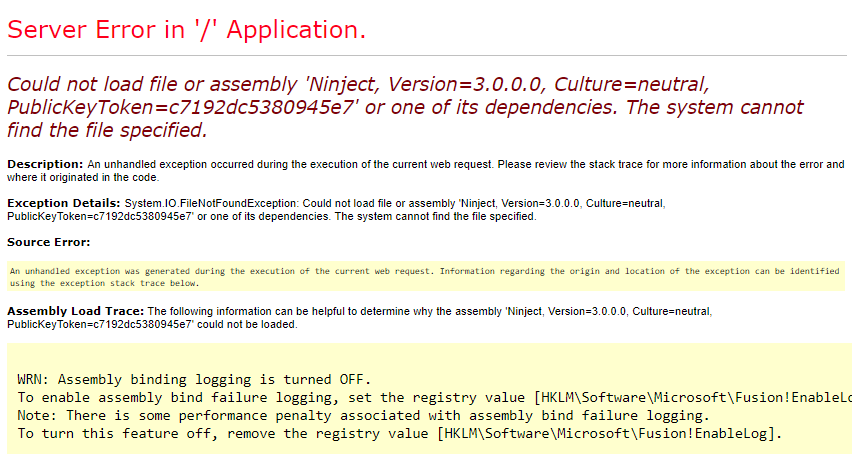I was trying to import some existing certificates into Key Vault, using the Azure portal. All certificates were in PFX format and had a private key, but for some reason trying to import some of them was failing with the following error:
The file type of the certificate to be imported must be .pfx or .pem

After spending a couple of hours a colleague of mine suggested to change the file extension to lowercase, and guess what? It worked! The error message was not being displayed anymore:

This is not the kind of bug I’d expect from the Microsoft guys, but hey they’re only human. Luckily I was able to find an easy workaround, otherwise I’d have to use Powershell or .NET code to import the certificate.
That’s it, happy coding! 🙂